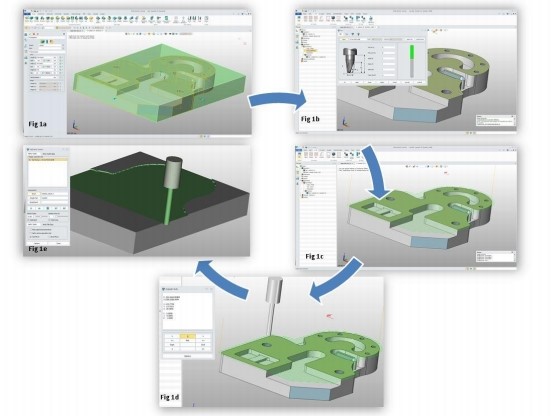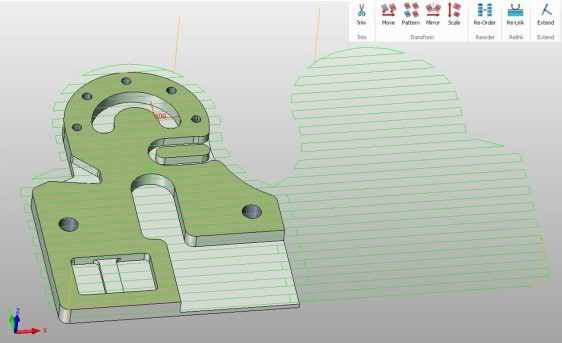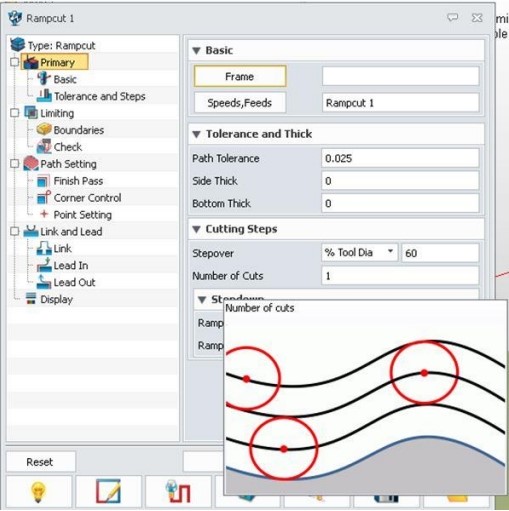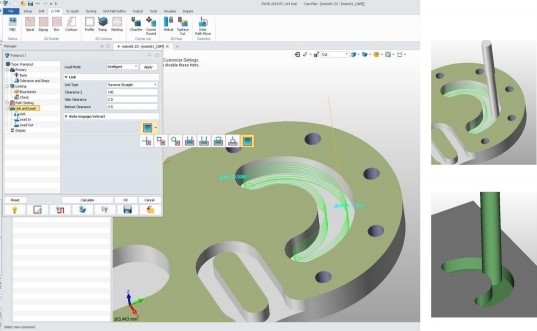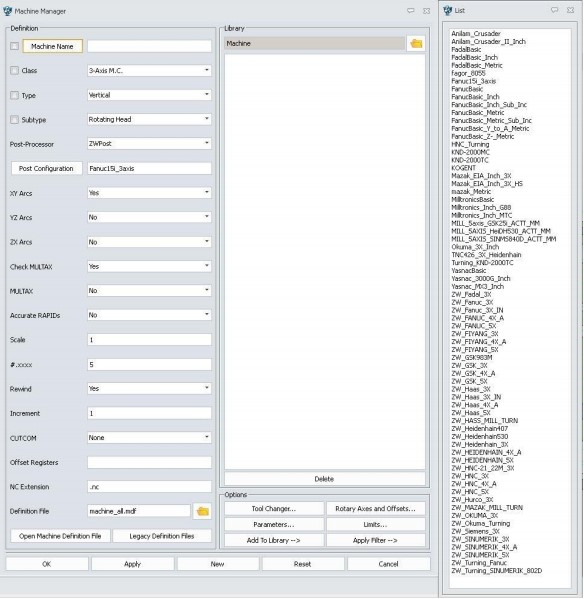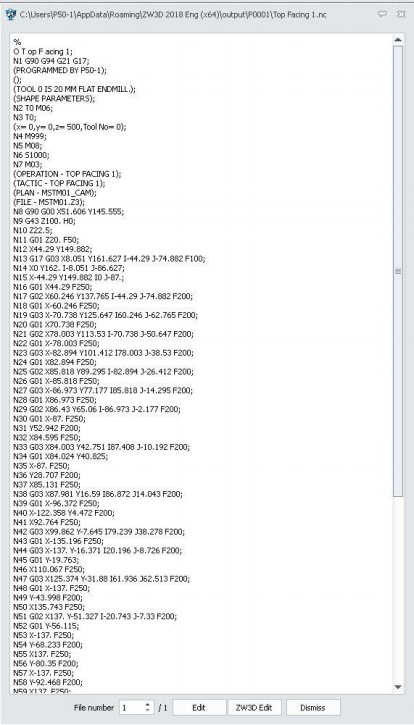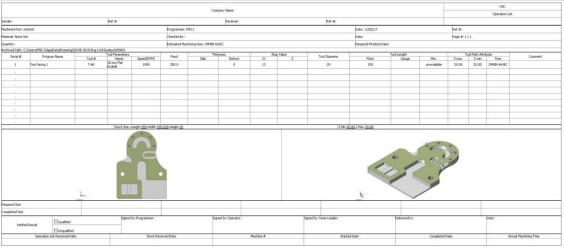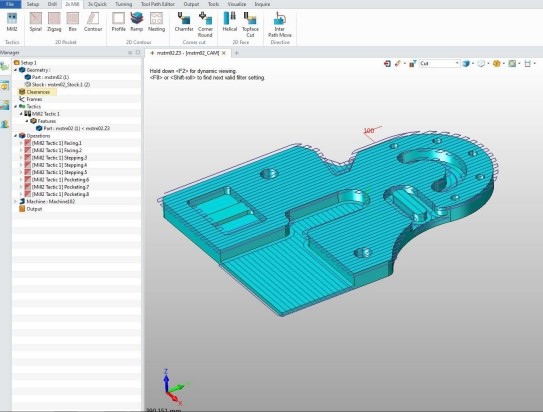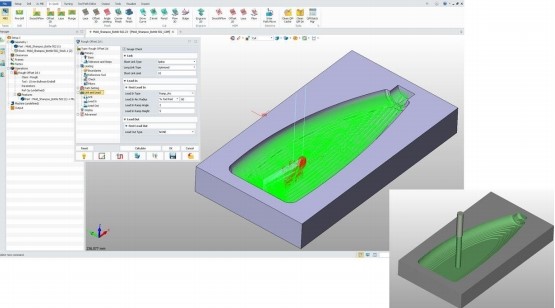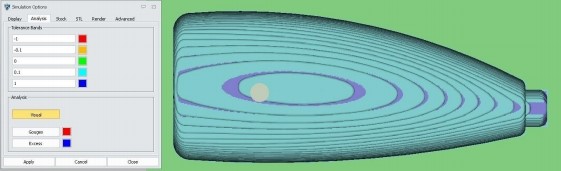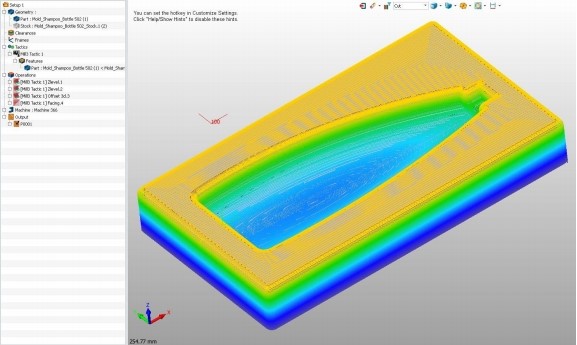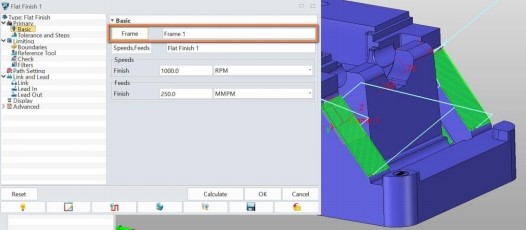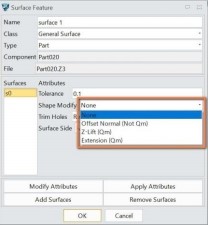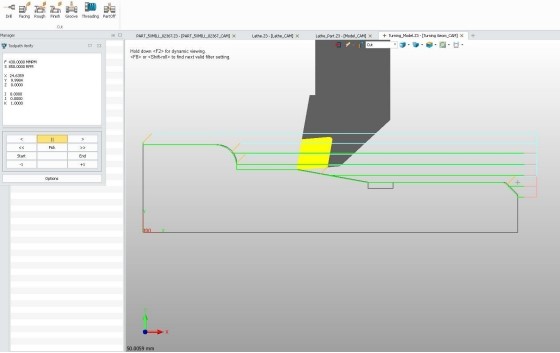ZW3D 2018 CAM Features
Review
|
|
Daniel is the real thing. Take a look at his Linkedin Profile and his title. CAD / CAM / PLM Integration Manager & CATIA Automation Manager. Catia is a huge overly complex system and is not an easy job to manage. He has worked with Catia almost from the beginning starting with Catia 3 1988. I can only imagine the stories he could tell. Daniel Dobrzynski - January 15, 2018 Editors
note: Add PMI for Catia, NX, Solidworks and Creo. Drawings for Catia
and Solidworks which makes it a suppliers complete solution!
Figure 1. Four simple steps to build a milling operation. From this process, it seems clear that anyone with a knowledge of machining methods can quickly create productive operations in ZW3D without having prior training in the software because its process is very intuitive, with very user-friendly dialog boxes and a natural flow between all the named steps.
Figure 2. Here you can see the Mirror operation performed in the Tool Path editor. Natural User Control I’ d like to emphasize again that mouse control in ZW3D’s CAM Manager is highly intuitive. For instance, the model or any Tool Path can hide or show whatever you want by simply double-clicking the mouse. The same process enables you to see the parameters of any operation. For the operation-related menus, you can right-click the mouse to create an operation NC program and just drag it on the Output area. It ’s often said that a picture is worth a thousand words. That ’s made abundantly clear in ZW3D because, in order to understand each CAM operation option, all you need to do is pass the mouse over the option to see an image and a short explanation that describes, simply and effectively, the purpose of it. And, last but not least, CAM Plan Manager ’s tree can be customized to show the parameters and the organization that a user or company prefers.
Figure 3. Graphical options accessed with a mouse. Plenty of Options to Cover All the Necessities in 2x It would take too long to describe all the features and their options, but I have verified and tested most of them, and found that they cover most typical production scenarios. Just to name a few of the features to show all of the 2x options: 2D contour (Profile, Ramp, Nesting), Cornet Cut (Chamfer, round), 2D Face (Helical, Topface cut) and 2D Pocket (Zigzag, Box, Spiral, Contour).
Figure 4. An example of a ramp operation with 2x Mill. From the Virtual World to the Physical World So far, I ’ve created the machining operations and everything is ready to be sent to the machine, except for one detail: what type of CNC machine and controller will this program be sent to? The “Machine Manager ” has all the resources to define a machine, its strategy, and a great powerful post-processor system that includes a long list of ready-to-use and customizable post-processors for most popular controls and CNC machines, including Fanuc, Heidenhain, Siemens, Mazak, Sinumerik, Okuma and Haas. Another benefit to ZW3D is that this list of internal post-processors can be expanded even more by adding those from other companies, such as IMS. This feature can save you a lot of money, because you don’t need to pay extra to have dedicated post-processors. The output code is in the conventional point-to-point format and includes those most often used in production, but a good future improvement could be parametric customized output, which would allow certain types of corrections to be made directly in the program (for example, XY positioning) without the need to modify the model and generate new machine code.
Figure 5. Machine Manager with dedicated post-processors I just need to perform one simple, additional step and I ’m ready to run the actual CNC machine—to define in which folder and with what NC file name to output our program.
Figure 6. Example NC program for Fanuc. Of course, we could edit and modify this program. In addition, there’s another output called “Operation List ” that contains all of the process information in a single sheet, such as the program name, machine parameters, operations, times, and so on. This HTM file can be very useful for a factory shop.
Figure 7. Operation list output example. What If We Have No Idea Where to Start and What Operations Are Needed? ZW3D also answers such questions. By way of a nice function, 2x Milling Tactic, you only need to select the model to be machined, and ZW3D recognizes each feature and, in a simple step, automatically creates all the 2x milling operations necessary to fully process the part. While this is a proposal, it can greatly help the user, who can take this tactic as a starting point and then modify some of the prismatic milling operation parameters and their order of succession.
Figure 8. 2x Milling Tactic applied on the same example part. Adding Another X —3x Milling 3x Mill, which preserves all the functionalities of 2x Mill described earlier, is an easy tool path editor with simulation tools, machine definition, post-processing, and so on. I’ll mainly highlight ZW3D 2018’s machining surfaces option, found in the 3x Quick menu. I tested and analyzed the different options that ZW3D offered in 3-axis, which are impressive because there are a wide variety of functions that cover the entire range of 3x machining possibilities. The 3x Quick tools are divided as follows: Rough or High Speed Machining (Offset 2D, Lace, SmoothFlow, Plunge), Finish (Offset 3D, Lace, Angle Limiting, Corner Finish, Flat Finish), Cut (Z level, Pencil, Flow 3D, Drive Curve, Bulge), and Pre-drill and Engrave 2D. In general, CAM software does not automatically create operations for the entire machining process very well. The operations do not reach the minimum level desired to provide reliable functionality. In ZW3D, however, there was an exception to that rule. The exceptional functionality for the automatic creation of operations based on Tactic far exceeds that basic minimum level of functionality. As I mentioned in relation to 2x Tactics, the user is able to modify parameters, order operations, and the addition and/or removal of NC operations.
Figure 9. An example of Offset 2D Roughing for 3x Milling, with a solid verify simulation.
Figure 10. Analysis for solid verify simulation showing Tolerance Bands.
Figure 11. 3x Mill Tactic automatic operations applied
Figure 12. Solid verify after 3x Mill Tactic automatic operations Improvements in 3x Operations for ZW3D 2018 There are two main enhancements in 3x: 1- A New Frame option for a Flat Finish operation: This allows a user coordinate system to be defined for Flat Finish. This is a new Frame option that greatly facilitates the support of indexing milling. It should be noted that in the previous versions of ZW3D, the tool paths of this operation could only be generated based on default coordinates.
Figure 13. New in ZW3D 2018: Frame option in Flat Finish 3x operation. 2- A new protect surface option for 3x Mill Finish operation: On the Surface feature, there is a new function called Shape Modify, which generates tool paths with different allowances on selected surfaces. This makes it possible to protect certain edges and corners. The options for this tool are Offset Normal, Z-Lift and Extension.
Figure 14. New in ZW3D 2018: Shape Modify Function in Surface Feature. Turning—No Complaints By now, the quality and variety of CAM functions that ZW3D 2018 offers are apparent, so it was not surprising to see that the Turning module also has all of the necessary tools to generate the spectrum of turning toolpaths —generally starting from profiles of revolution, such as Facing, Rough and Finish Cut, Drill and Threading. Turning retains the friendliness and ease-of-use of the Milling tools, as well as the rich tools library, post-processors (Fanuic, Sinumerik, Okuma, Mazak, Hass, Heidenhain, HNC and others) and machine definitions dedicated to lathe machining. Turning also offers tool path verification and remove material simulation. It ’s also possible to generate a fluid and intelligent combination of Turn-Mill operations.
Figure 15. Turning Rough operation example with tool path verification. Adding Axes for the Most Complex Shapes—5x Mill In the diverse and rich CNC world, it ’s often said that CAM software graduates to the next level when it when it can perform 5-axis machining. Just revising the range of operations and options included in the 5x Mill menu of ZW3D 2018, there were surprises yet again. The software includes all of the standard and expert tools for performing high-quality machining for finished, complex parts with 5- axis CNC machines. Below are some brief descriptions of the 5-axis tools: Guide Surface Iso: The cutting targets are surfaces that are used as a guide to drive a tool that is always normal to the surface isolines. Side cut: This allows different orientations for the tool cutter, from normal to tangent to the side of the part, with lead, roll and skew angle possibilities. Plane cut: This generates parallel cuts with specific angles set by the user. Swarf cut: The side of the tool is always in contact with the part, and the tool axis is controlled by the surfaces. Interactive cut: This is a sequence of swarf cut motions that provide the user with more flexibility. Drive curve: 3D driving curves are used to calculate the tool paths. Flow cut: Swarf or drive can be used as reference operations, which create two driving curves. 5x Improvements in ZW3D 2018 There are two new options for multiple layer 5x cutting, both in Side and Iso cut, which extend the tool life.
Figure 16. New options to settings multiple layer cutting (5x side cut, 5x Iso cut). With a new option in version 2018 called 3X to 5X Undercut, it is possible to transition from a 3x tool path to a 5x path when undercut regions are automatically detected. Then, the tool is tilted with the Z-axis. Last, but not least, there’s a 5-axis Point Control new option that generates a tool path in which the tool axis will go through the control point, selected by the user or automatically calculated. This is a very useful function for undercut machining with shorter tool lengths. Conclusions The capabilities and quality of the ZW3D 2018 CAM modules are impressive, covering the whole range of possibilities from 2- to 5-axis machining. All of the CAM products are user-friendly and easy to learn, with a natural flow in between the different CAM functions and options. A full associativity with the CAD model is maintained throughout. ZW3D 2018 includes very useful extra features, such as vivid Machine Simulation, a great variety of ready-to-use post-processors, and an NC program editor and verification. It was exciting to test ZW3D 2018 CAM tools. It would make total sense to consider the application of ZW3D for manufacturing operation on the shop floor.
Daniel Dobrzynski works as CAD/CAM/CAE/PLM manager and designer and CNC programming expert. He has more than 30 years of experience in the industry.
If you would like to try ZW3D please download for a 30 day evaluation If you would like more information or to download ZW3D . Give me a call if you have any questions. I can set up a skype or go to meeting to show this part or answer any of your questions on the operation of ZW3D. It truly is the Ultimate CAD/CAM System.
TECH-NET Engineering Services! Why TECH-NET Sells IronCAD and ZW3D If you are interested in adding professional hybrid modeling capabilities or looking for a new solution to increase your productivity, take some time to download a fully functional 30 day evaluation and play with these packages. Feel free to give me a call if you have any questions or would like an on-line presentation.
Joe Brouwer |
TECH-NET ASSOCIATES | RENDERING OF THE MONTH | CAD•CAM SERVICES
HARDWARE | TECH TIPS | EMPLOYMENT | CONTACT