
3D Modeling is the basis for our
engineering. That is the only place where productivity is paramount.
You can have all the PLM/MBE gurus debating data management, but it
does not add one smidgeon of productivity to the design process.
Top down or In-Context modeling is
the most productive feature of 3D CAD. Most systems tout this but
each part is still an external part. We are talking about a single
model of multi-object design environment. Both of the systems we
represent offer this as the "normal" design process. Thereby
increasing your productivity 20 to 30%.
In these exercises I not only focus on modeling techniques, but
also on much more productive systems to do our designs. I hope you
enjoy them and learn something. If you are in management, understand
that all 3D CAD systems are not the same. Cutting your engineering
costs is very simple. Even your legacy data is not a problem. Please
feel free to give me a call. There are millions of man hours wasted
every day with poor modeling techniques and ineffective 3D CAD
systems that cost a fortune. Productive 3D CAD systems do not have
to be expensive.
Joe Brouwer
206-842-0360
I am
doing the below assembly for an exercise showing my modeling
techniques and, of course, our superior 3D CAD
solutions.
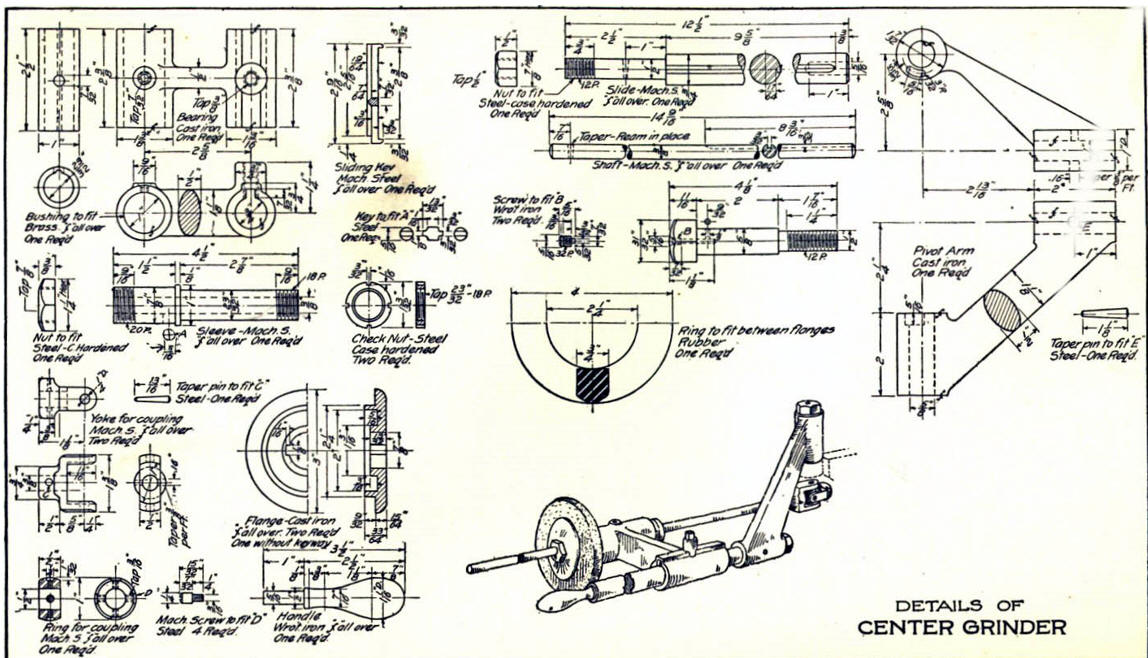
3D CAD Modeling Techniques
I saw the following video challenges on linkedin
and thought I would give it a try on ZW3D.
These exercises have become incredibly
popular and I have follow up by showing more examples of
this 3D modeling technique!
ZW3D vs Fusion 360
ZW3D vs Solidworks
ZW3D vs Creo
ZW3D vs NX
ZW3D vs CATIA
ZW3D vs Inventor
These exercises started out to show the benefits of
ZW3D over these systems, but
quickly turned into a study of modeling techniques. Take a look at a few of
them, they will open your eyes to a much different and more productive way of
modeling. It really has more to do with modeling technique than it has to do
with the 3D CAD systems. I have found that I do 3D modeling as compared to
the conventional tedious and time consuming constrained 2D sketching. Of course, having a more productive 3D CAD
system doesn't hurt.
ZW3D, being a
sketch based program is very similar to the Pro/e
clones. It is very easy for those users
to get up and running with ZW3D. It has a few operation that
are a bit more streamlined. The benefits over the other systems
are the multi-object environment (top down design) with the integrated drawing. You can
do parts, assemblies and drawings in one file. It also offers
designing with primitive shapes, this alone is a 10 to 20% increase
in productivity over constrained sketching.
These exercises have become incredibly
popular and I have follow up by showing more examples of
this 3D modeling technique!
We will be doing a
couple of parts each weekend in both IronCAD and ZW3D. I hope you
enjoy these exercises and hopefully they may lead to increasing your
productivity.
Please feel free to review the
prior lessons:
3D Modeling Techniques ZW3D Lesson One
3D Modeling Techniques ZW3D Lesson Two
3D Modeling Techniques ZW3D Lesson Three
3D Modeling Techniques ZW3D Lesson Four
We will bring up the Center Grinder file:
Since we created this file as a multi-object the ZW3D Manager
automatically comes up. It shows the assembly and all the component
parts to this point.
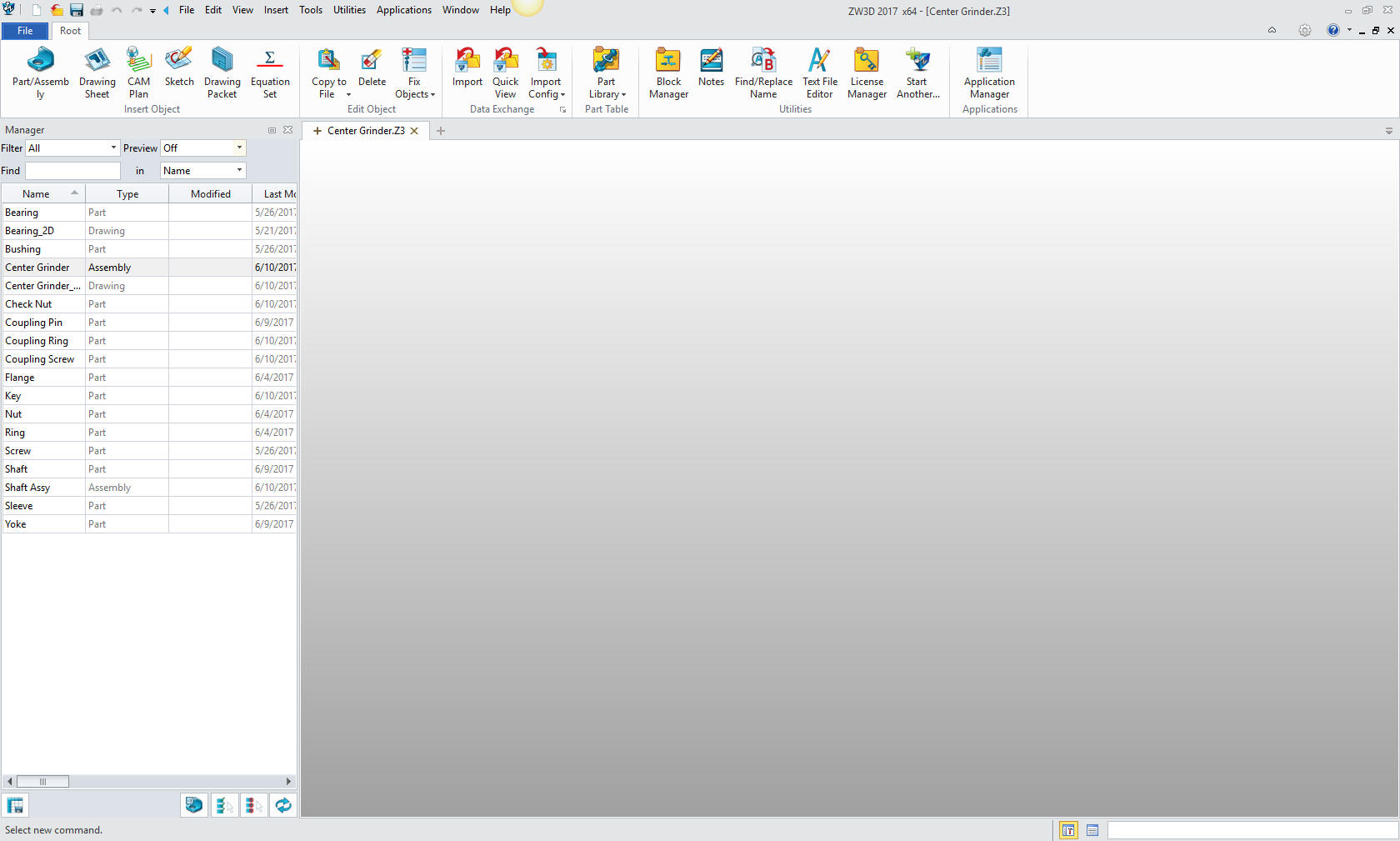
We will select the
center grinder assembly and we will see the existing parts. We will
right click on the Center Grinder assembly and select "insert
component". Again I want to reiterate this is not a true single
model environment. Each part is still like a external reference
except that it resides in the same file.

Now we
insert the Sliding Key as a new part.
Note: ZW3D's Multi-Object
top down design is an incredible time saver. Especially for the
individual designer. Which is most of us. Even in large companies a
designer is given complete sub-assemblies to develop. The benefit
of designing in top down and in a single model or Multi-object
environment is that we design in aircraft position, I have been
informed that automotive has car position. This how I have designed
since 1986 while at Boeing with CADKEY. Top down design in the
single model environment was the one reason I could not move to the
Solidworks clones.

This
step automatically puts us in the "edit part" mode that shows the
other parts as ghosted. They are available for reference as you
will see. We also have the "open part" mode which has only the
single part available. You can make these external individual parts
as required.
Note: I have surprisingly found that ZW3D is a
superior top down design program. I have worked with many top down
design packages (There are only 4 that I know of) and ZW3D is
incredibly productive.
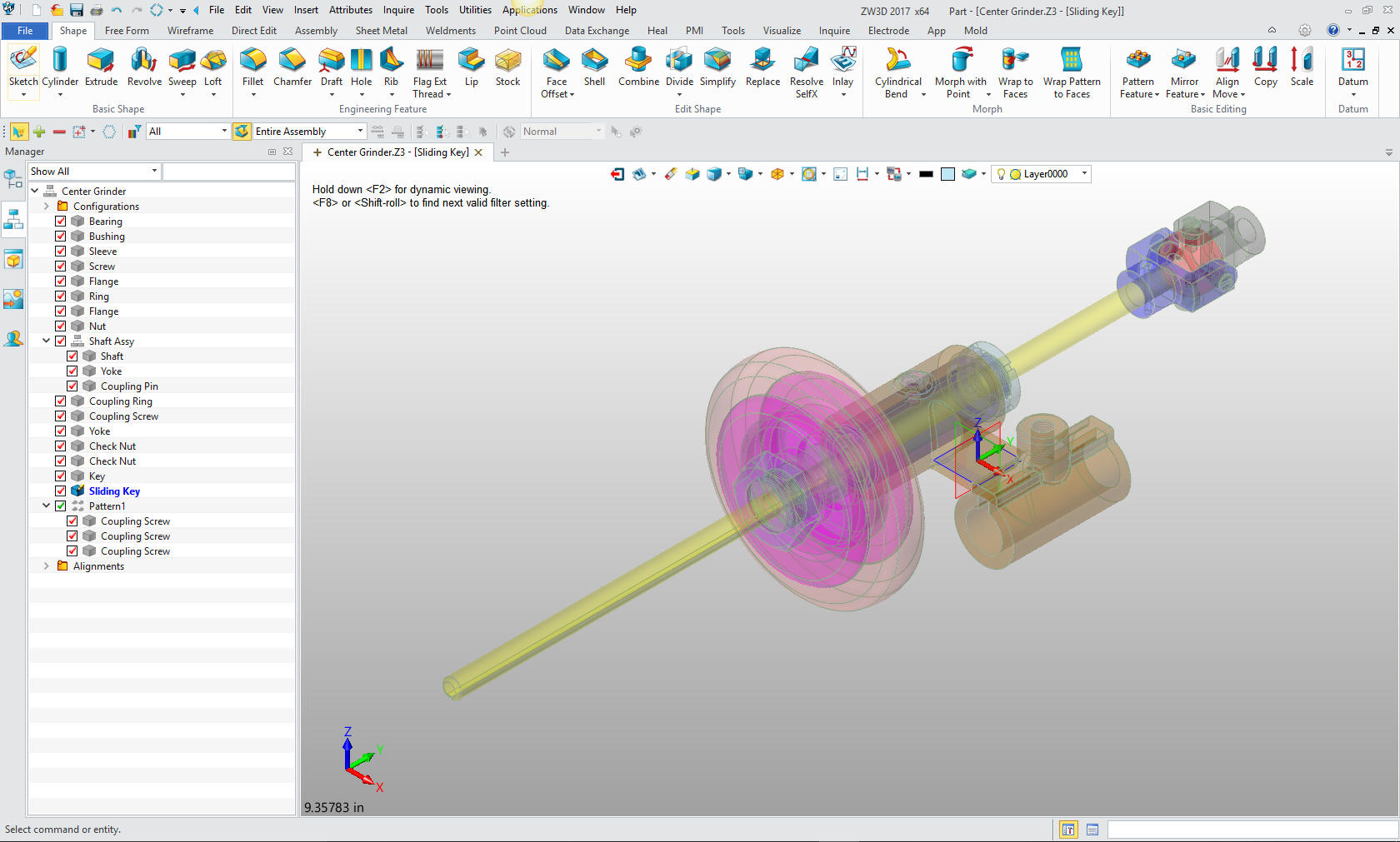
Now
will will begin on modeling the sliding Key. We are going to design
in top down or in context design. We will go to the assembly menu
and reference a face selecting to create a plane.
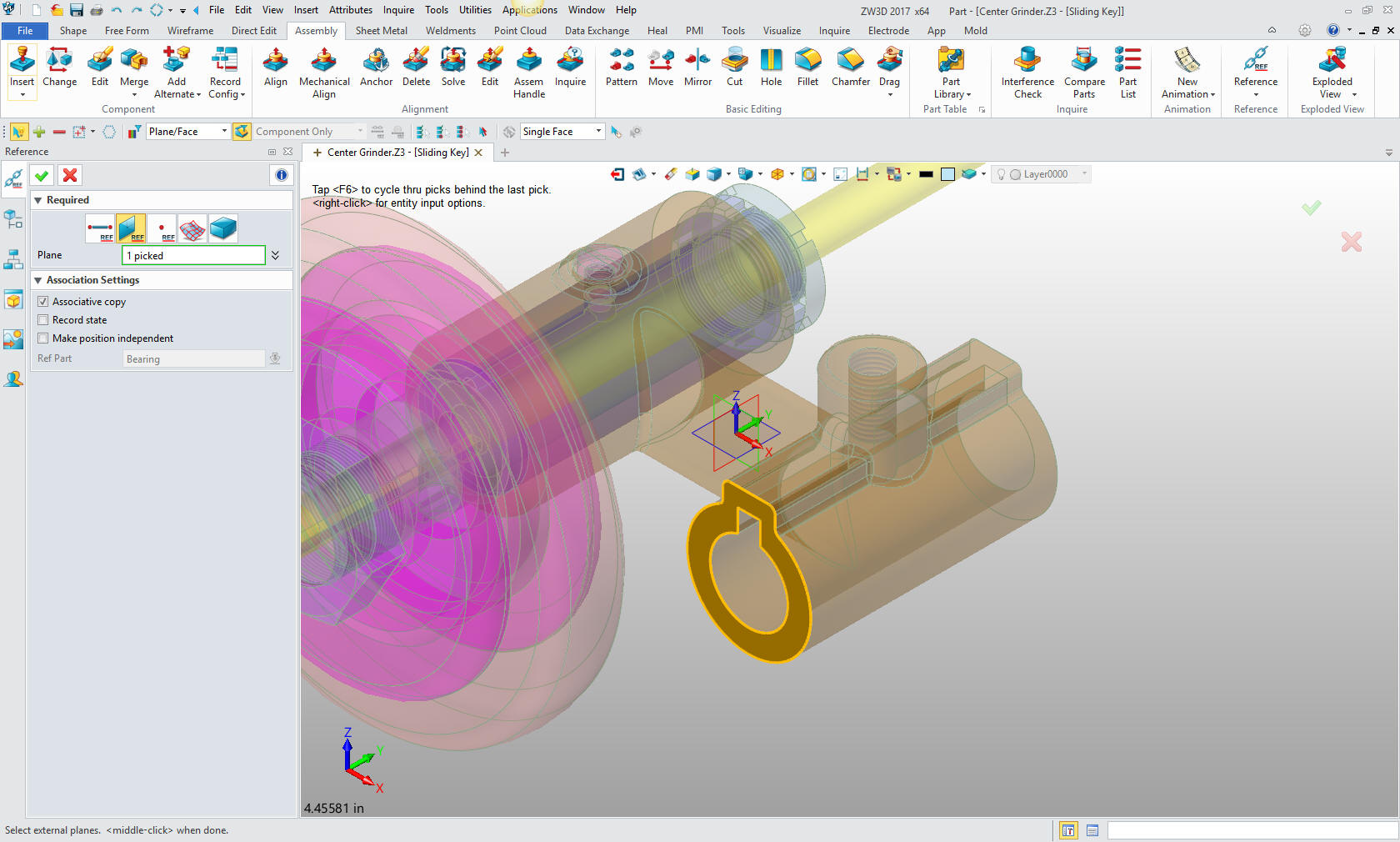
Now we
will create a sketch on the new plan selecting the Z axis as up.
We use the existing edges to create our profile. I did two
offsets. 3/32 up and 3/16 down. I delete the middle line and were
are done.
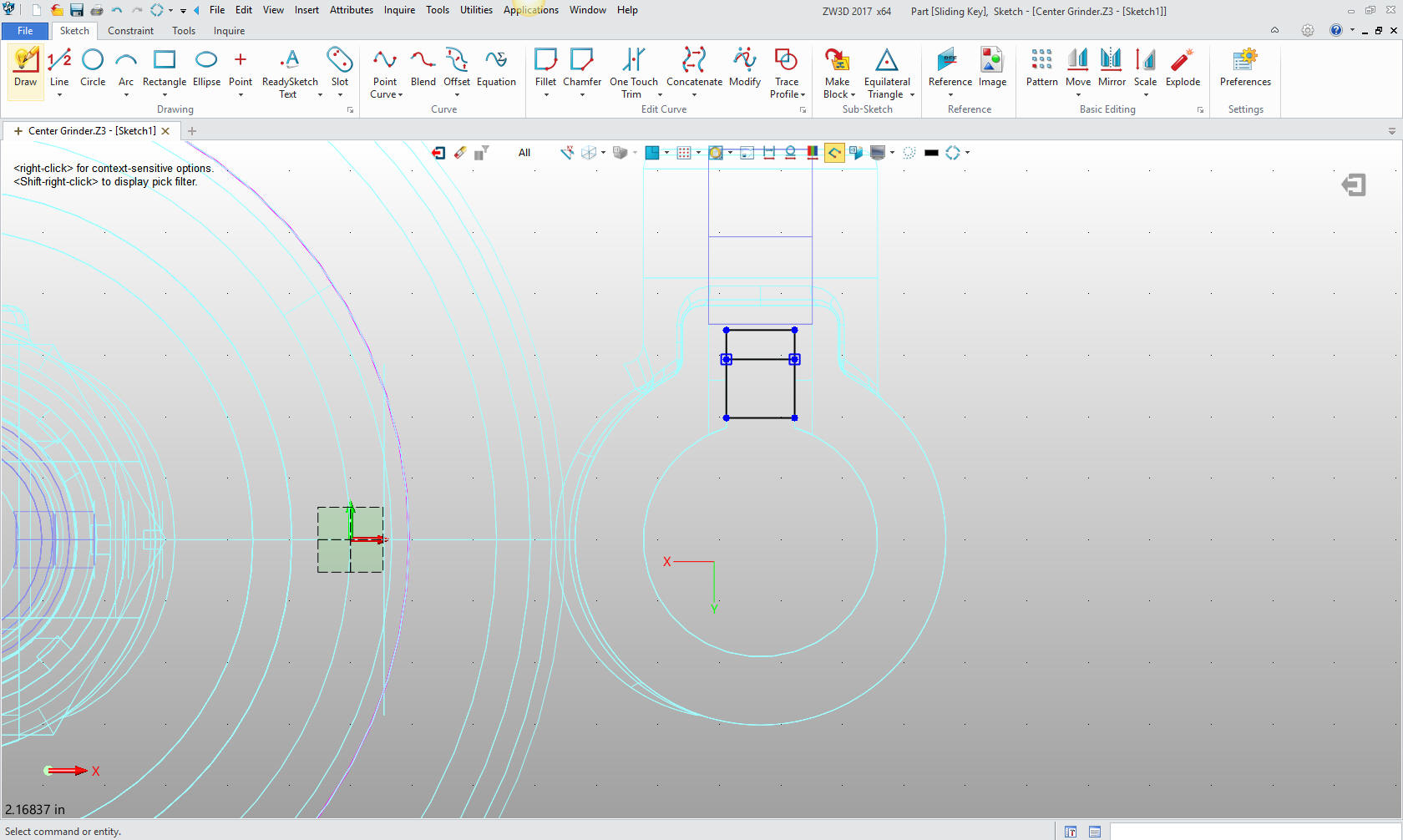
We
select extrude and set the size.
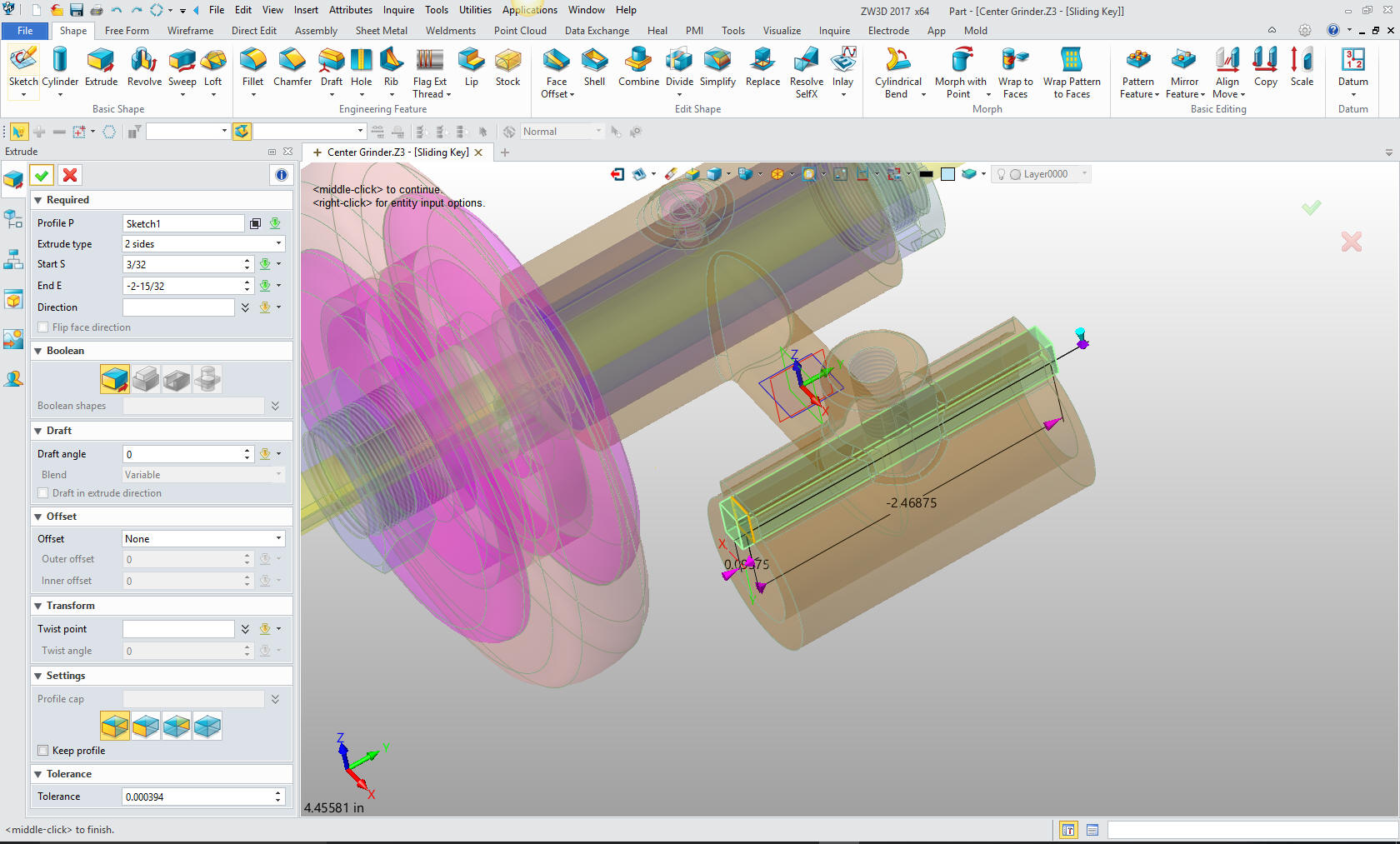
We are
now going to work on the part directly, we don't need to reference any more
mating features. We select open part. I insert a primitive block on
the part and size it. Now I could create a sketch but I am getting
very good with using primitives.
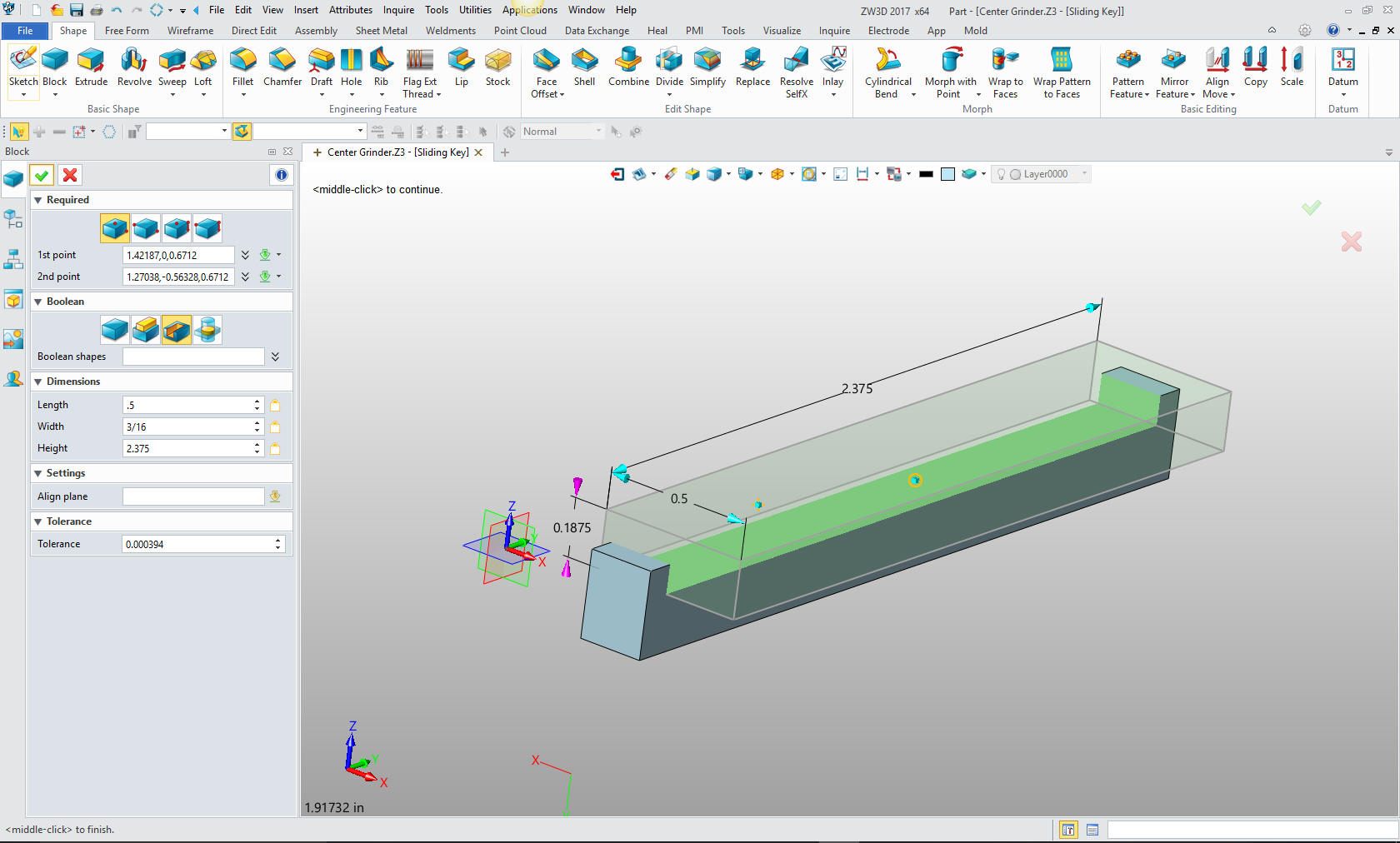
Now
for the last shape. We will create a sketch on the far face and
select the Z axis as up.
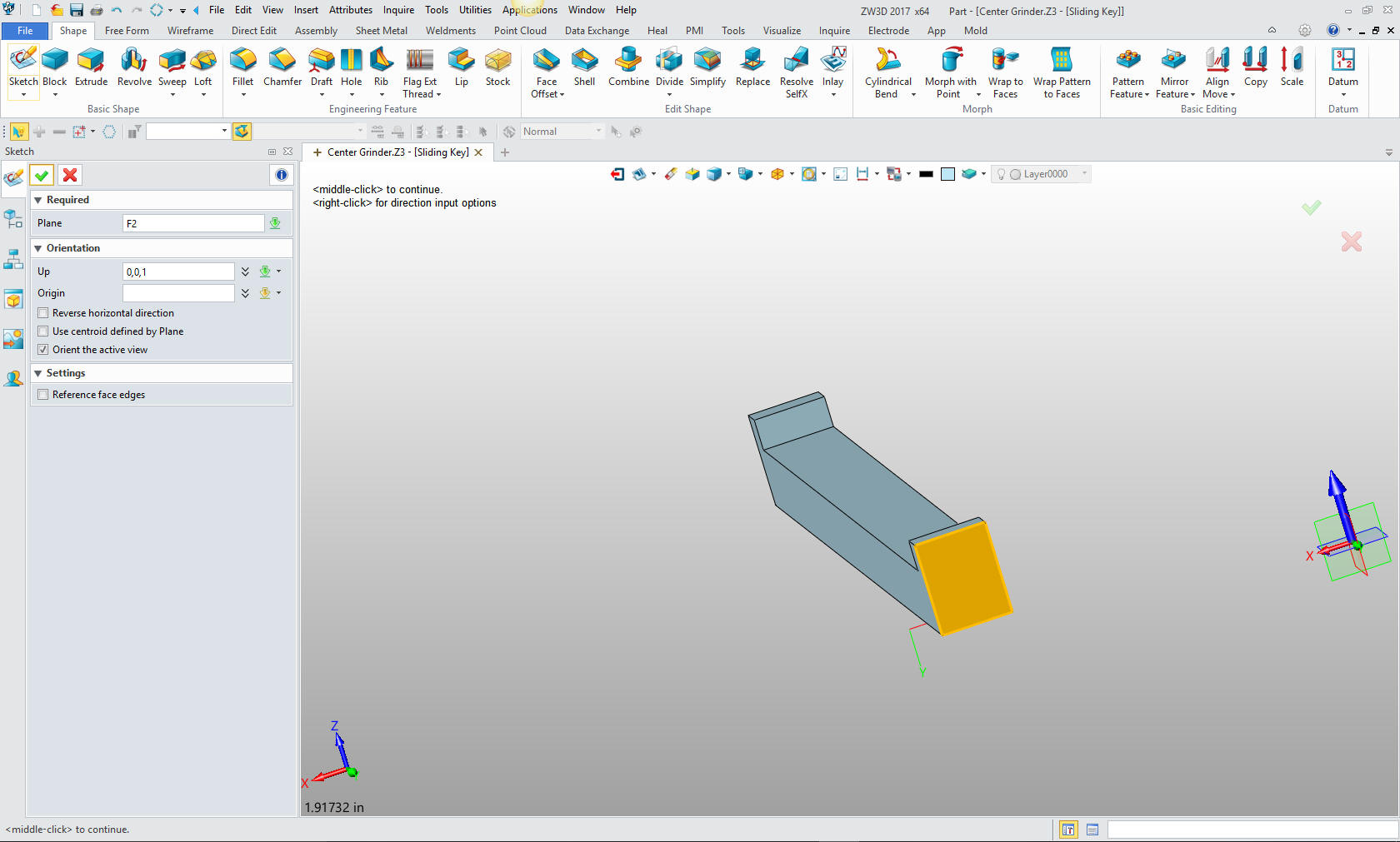
You
can see I just created a line using the mating edge and created an
offset and just added the lines from the end to the mid point on the
offset line. (I show this because I know many sketch like an
architect or an Autocad user from point to point. This the way we
drew doing manual drawings. We basically slid triangles, used a
T-Square or a drafting machining to create vertical and horizontal
parallel lines. We would draw light construction lines and then
drawing heavy lines over them erasing the residual construction lines.) I
delete the construction line, now these are actual entities, I do
not want them to be confused with the "Construction entities" that
are available in most programs. I delete the bottom line and exit
the sketch.
I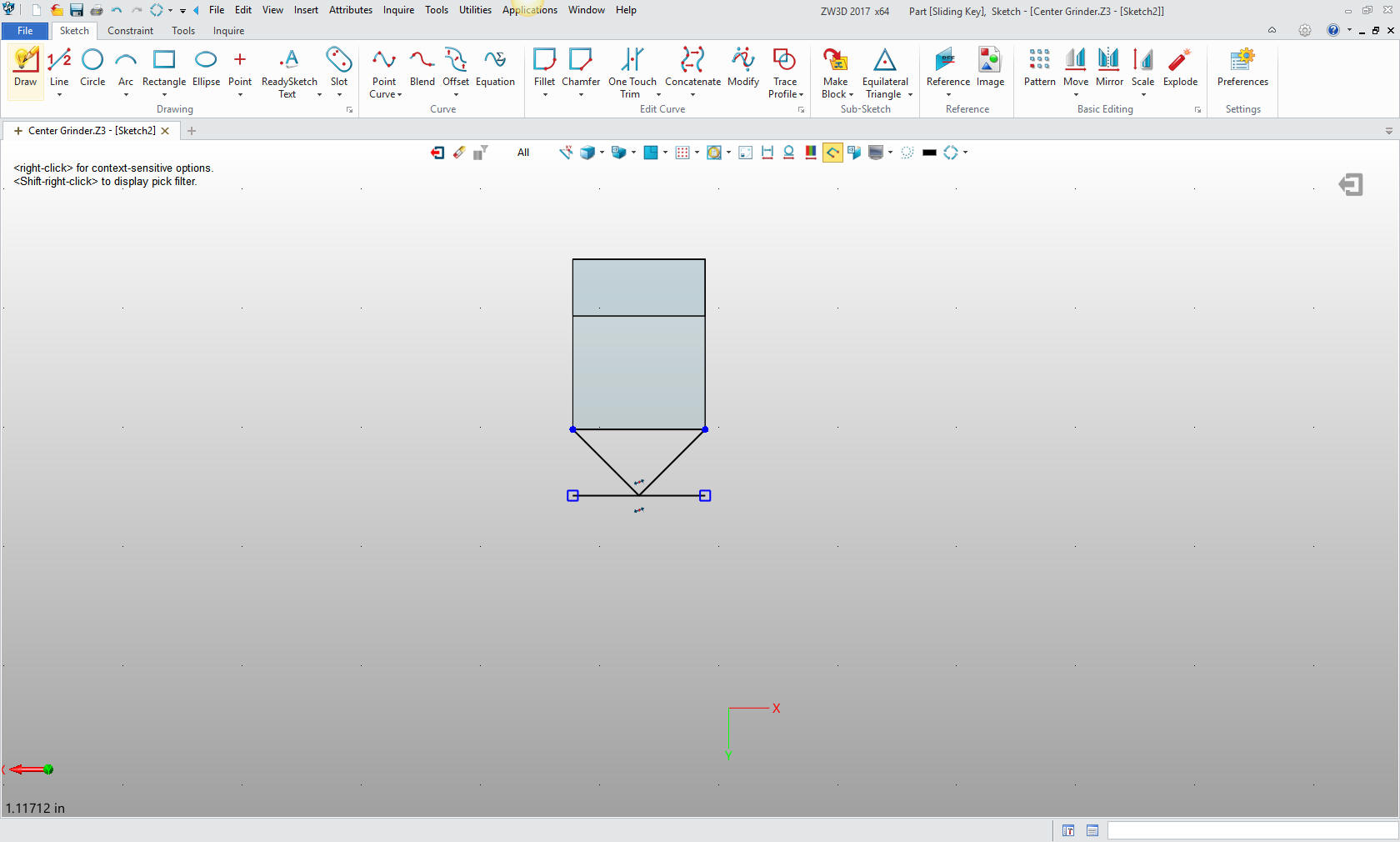
We now extrude the profile to the correct length and we are done
with the part.
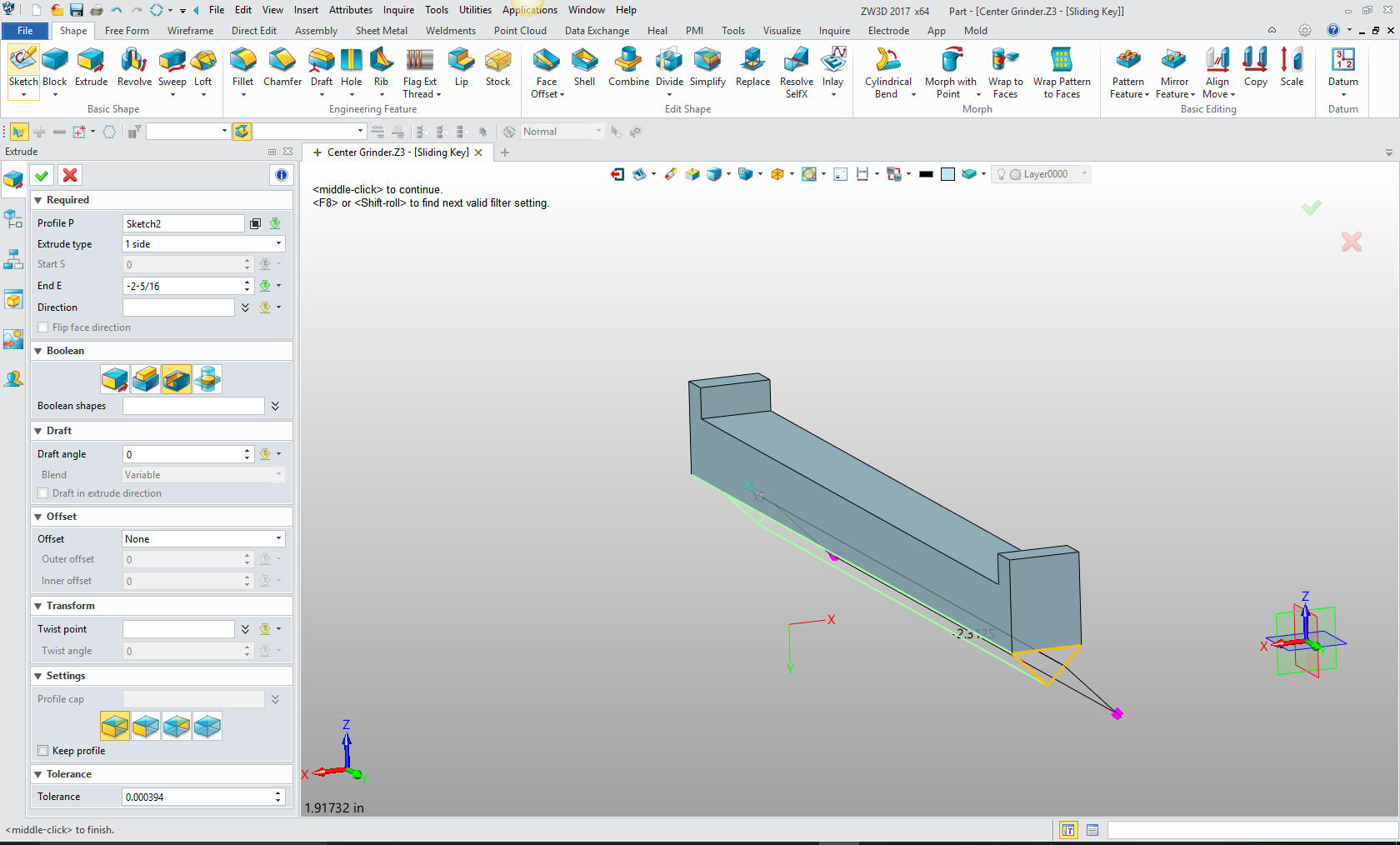
We
create a plane on the mating face of the bearing and insert a
primitive cylinder and size it.
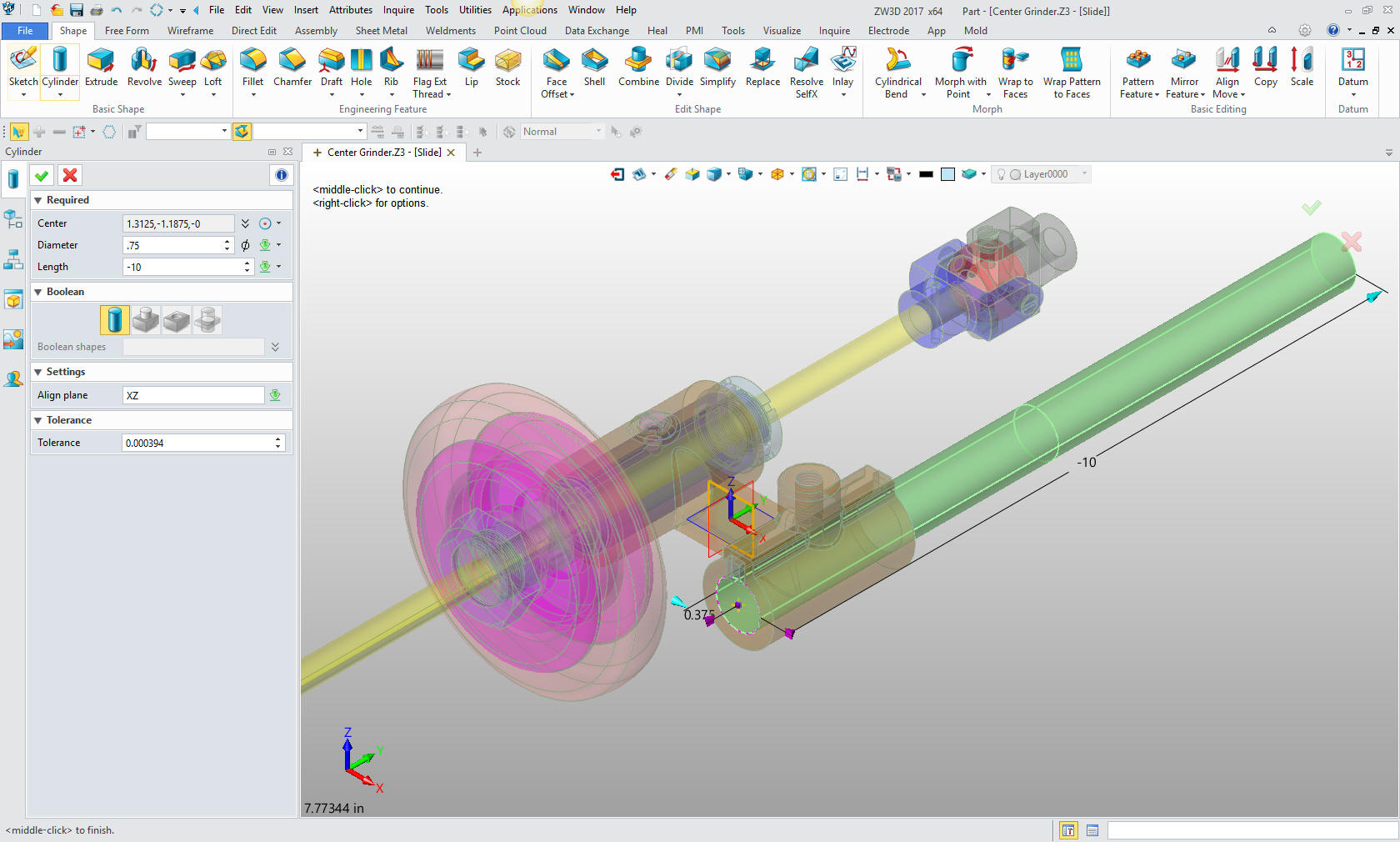
I move
the slider into the correct position in relation to the universal
joint.

We
will create the chamfer and create the hole.
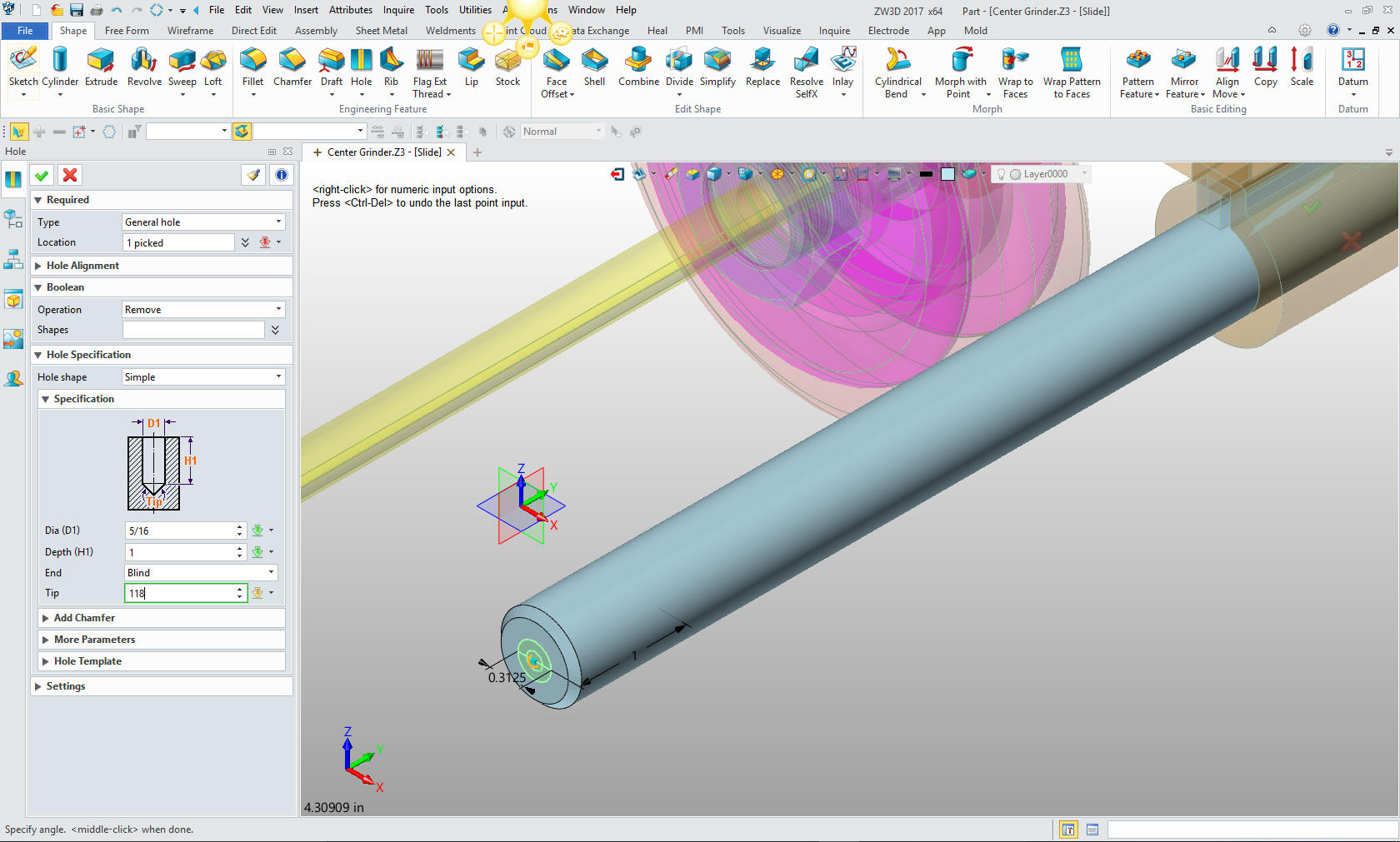
Now we
will define the groove by creating a sketch on the far face of the
slider and use the slider key for reference.
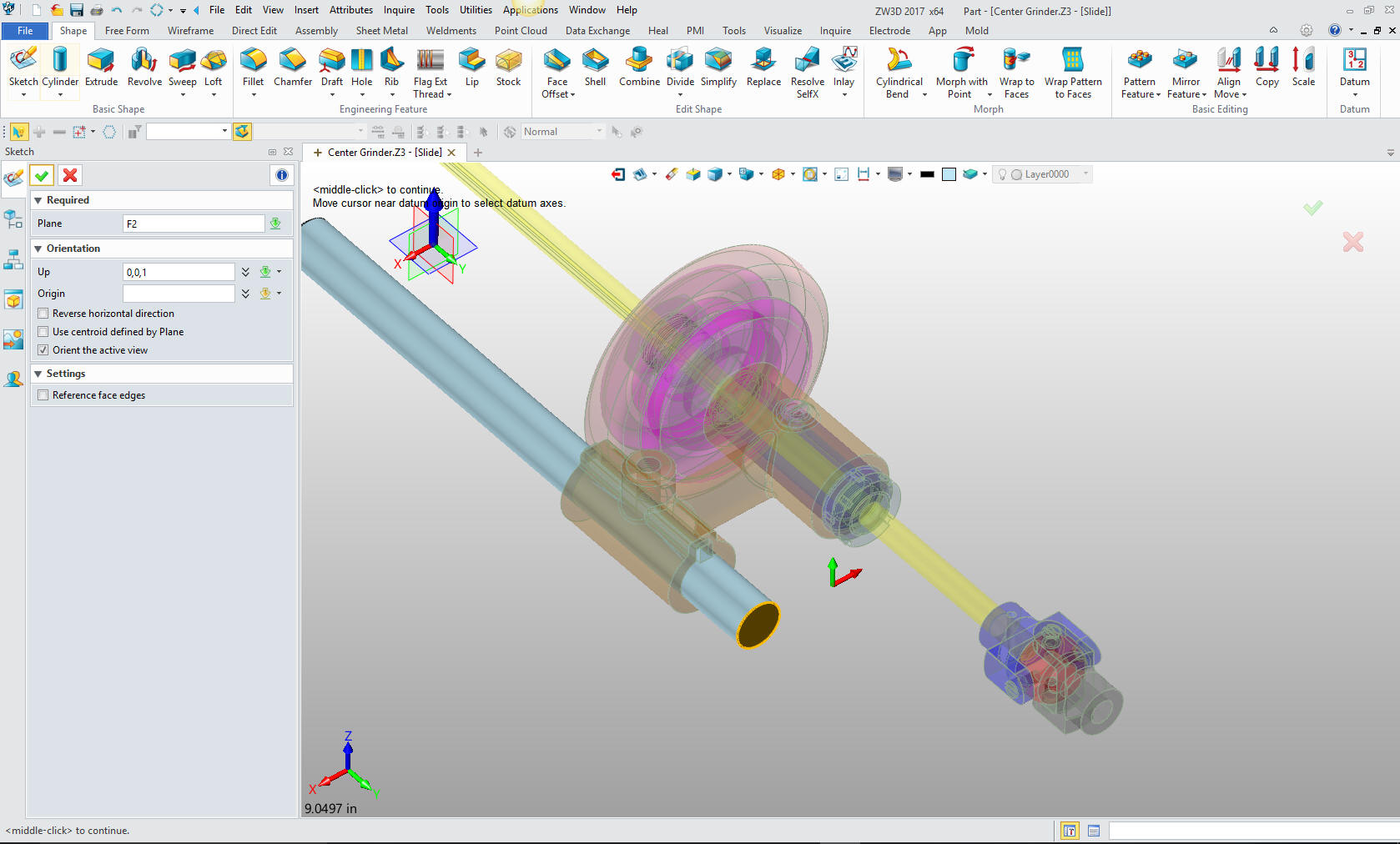
I use
the slider key to create the groove. I create a line 17/64 from the
center of the slider and then move the groove to the correct
location delete the construction line and exit the sketch.
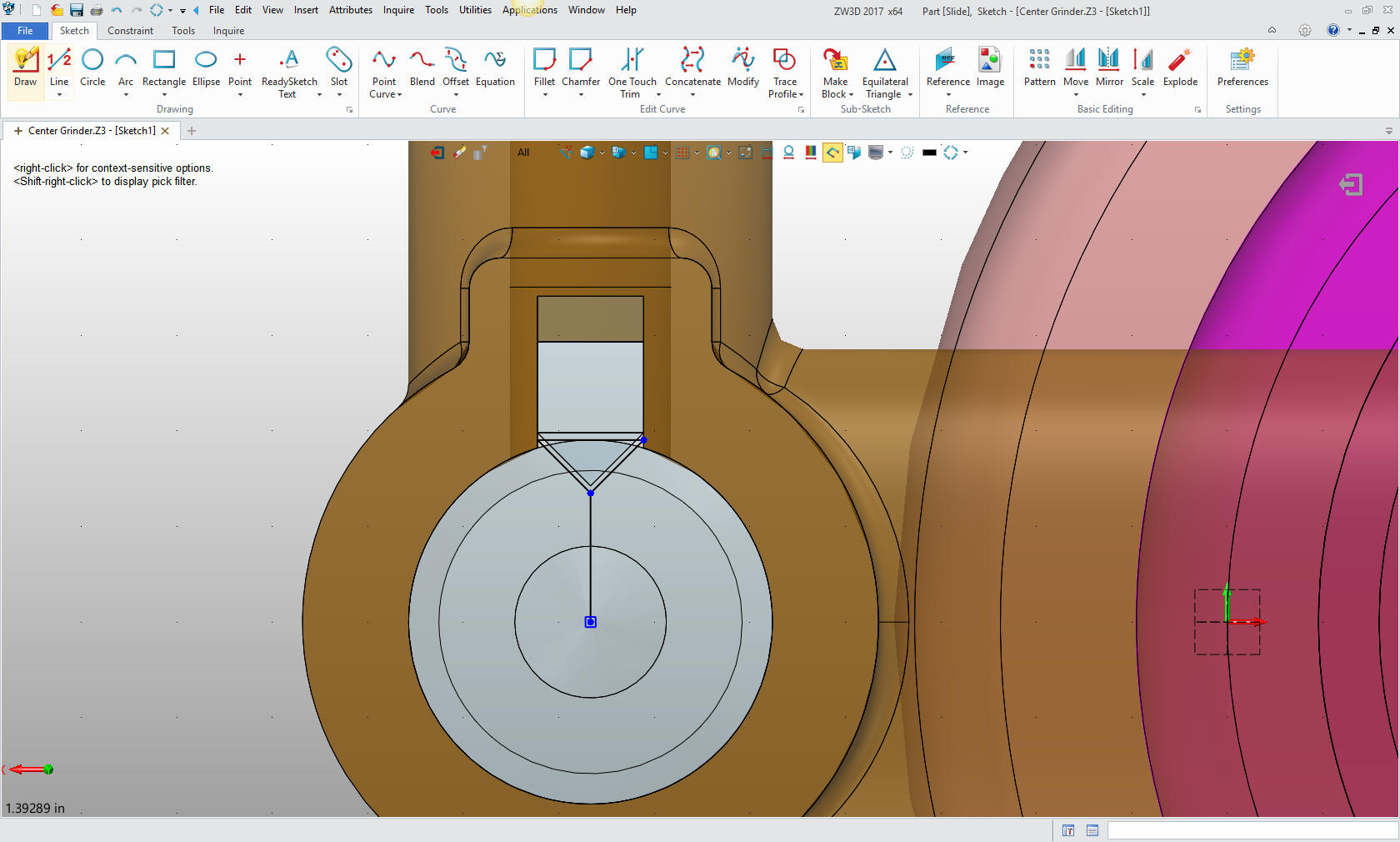
I just
extrude the groove to the correct length.
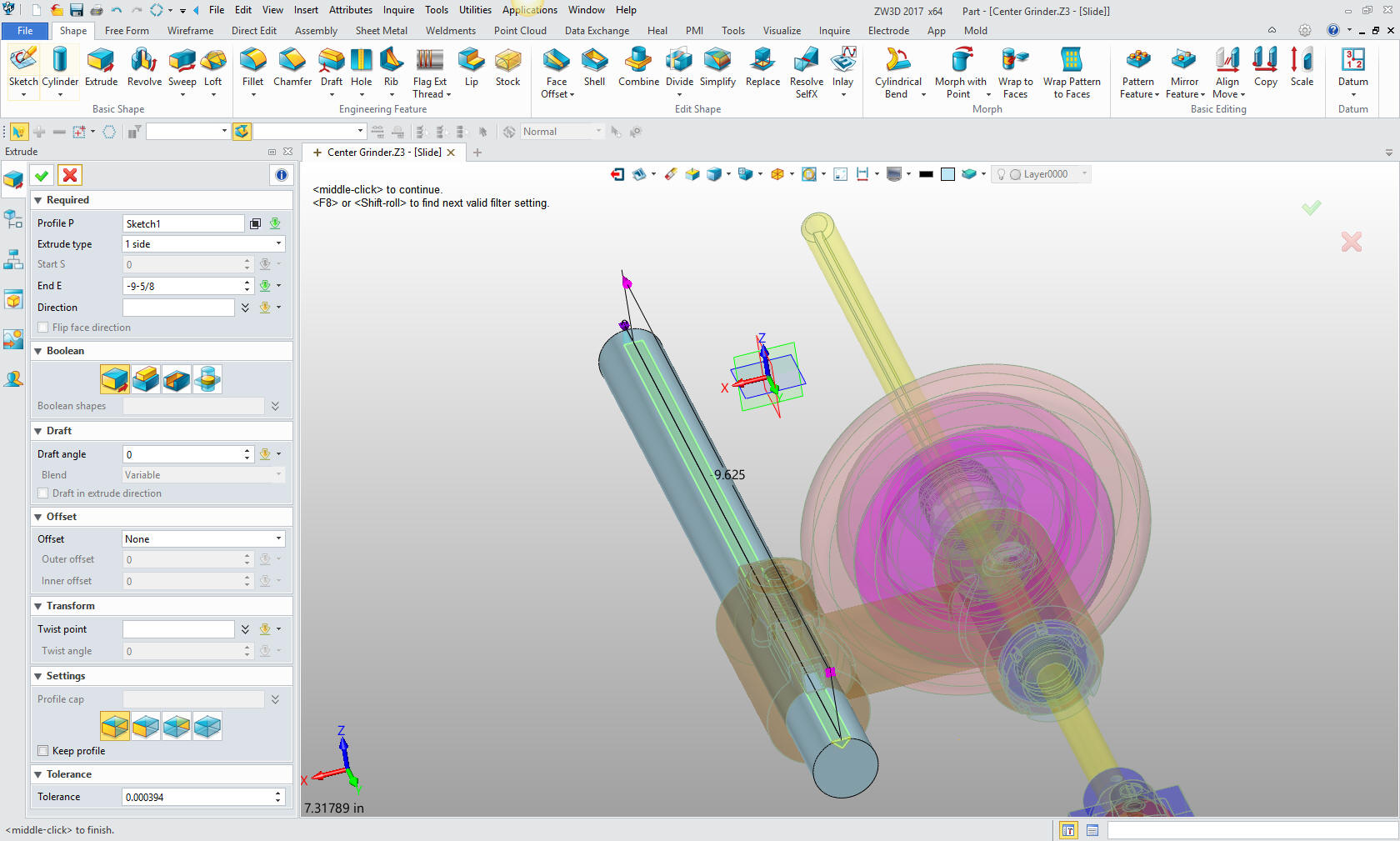
Now we
insert a primitive cylinder on the end and size it.
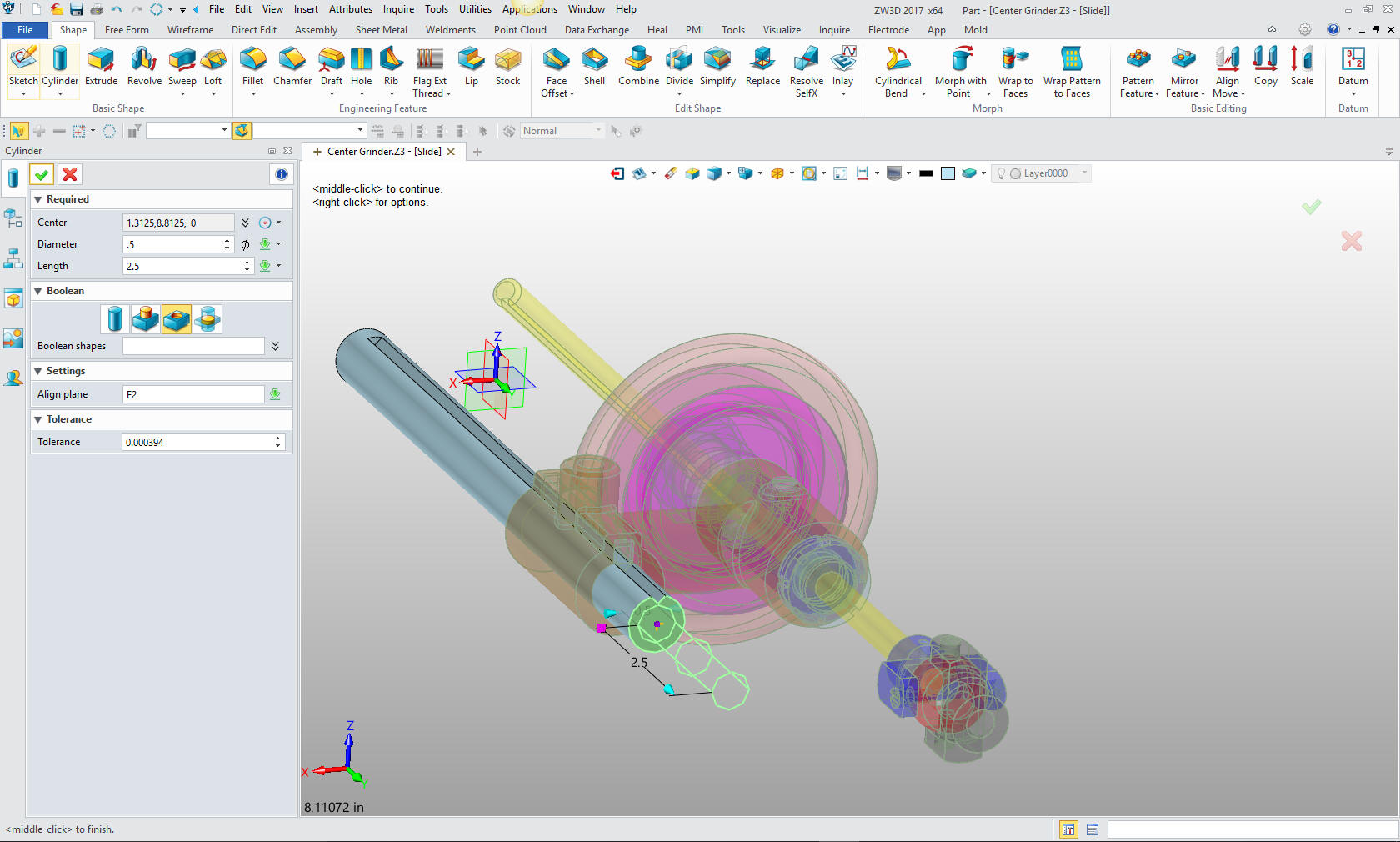
Add
the threads and we are done with the part.
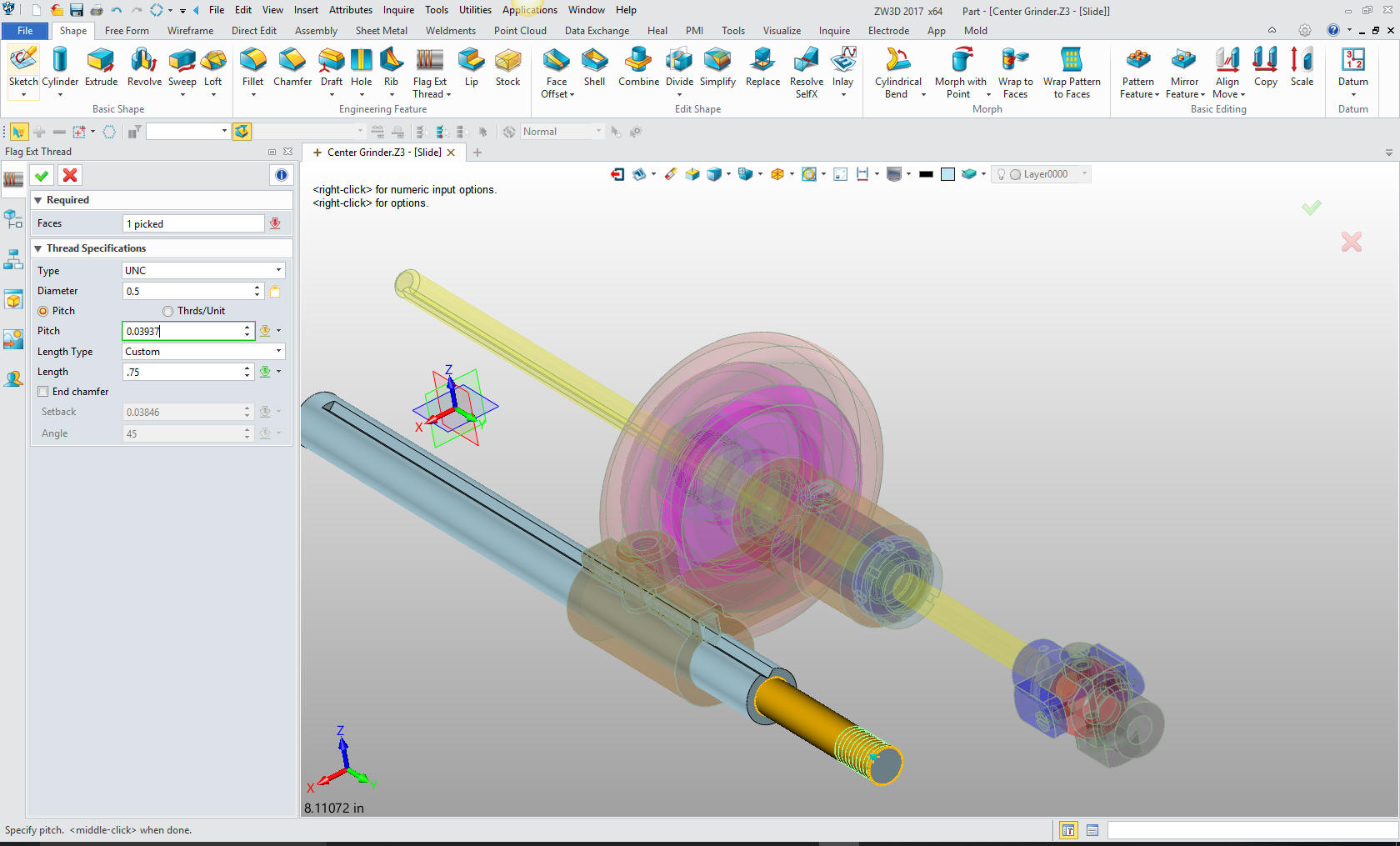
Now
for the handle. I insert the component and set up the sketching
plane.
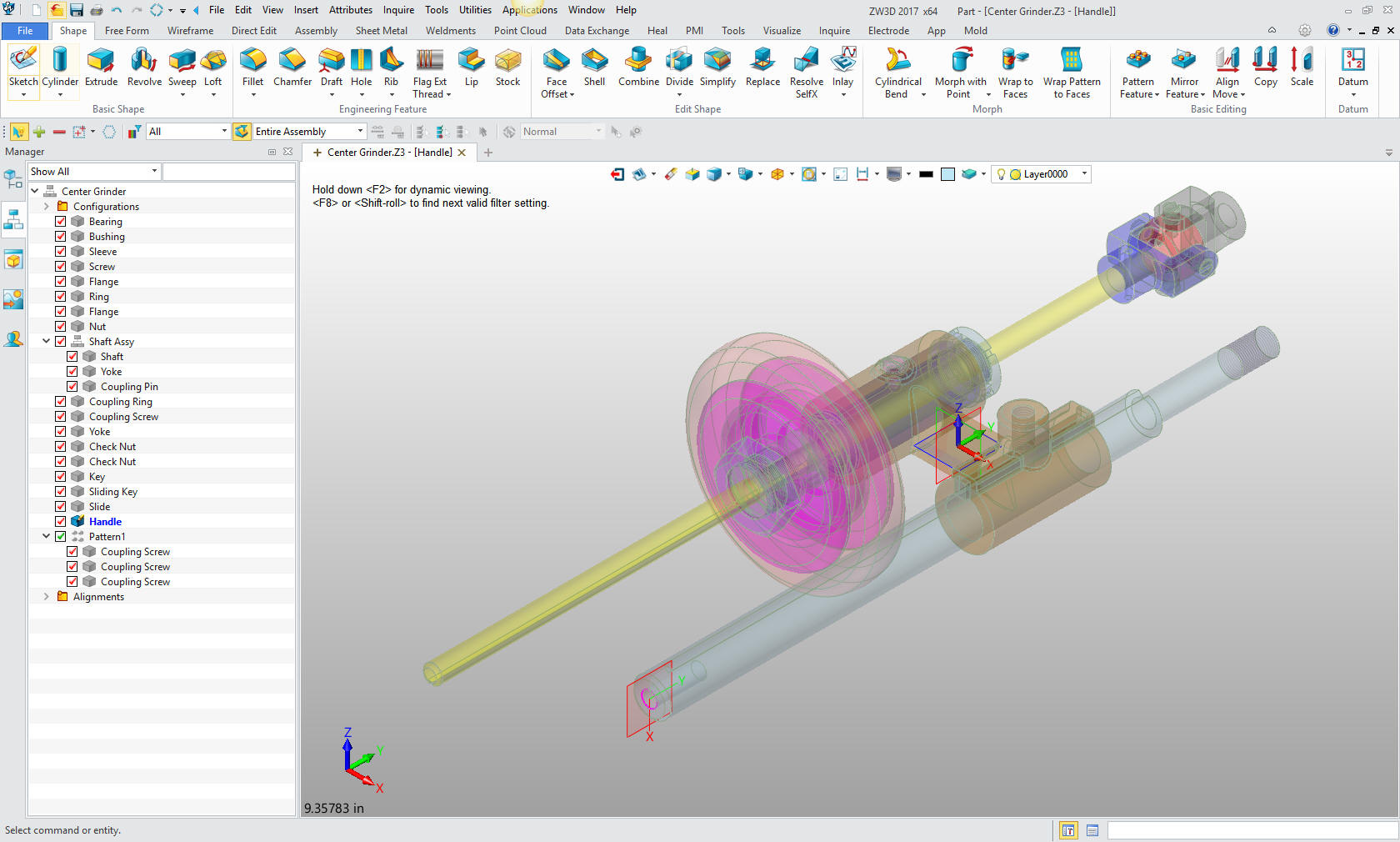
I had
to be a bit creative with this part. The original detail really is a
bit obscure. So I took a few liberties and create the sketch. Here
is the sketch with all of the entities used.

We
clean up the sketch and exit.
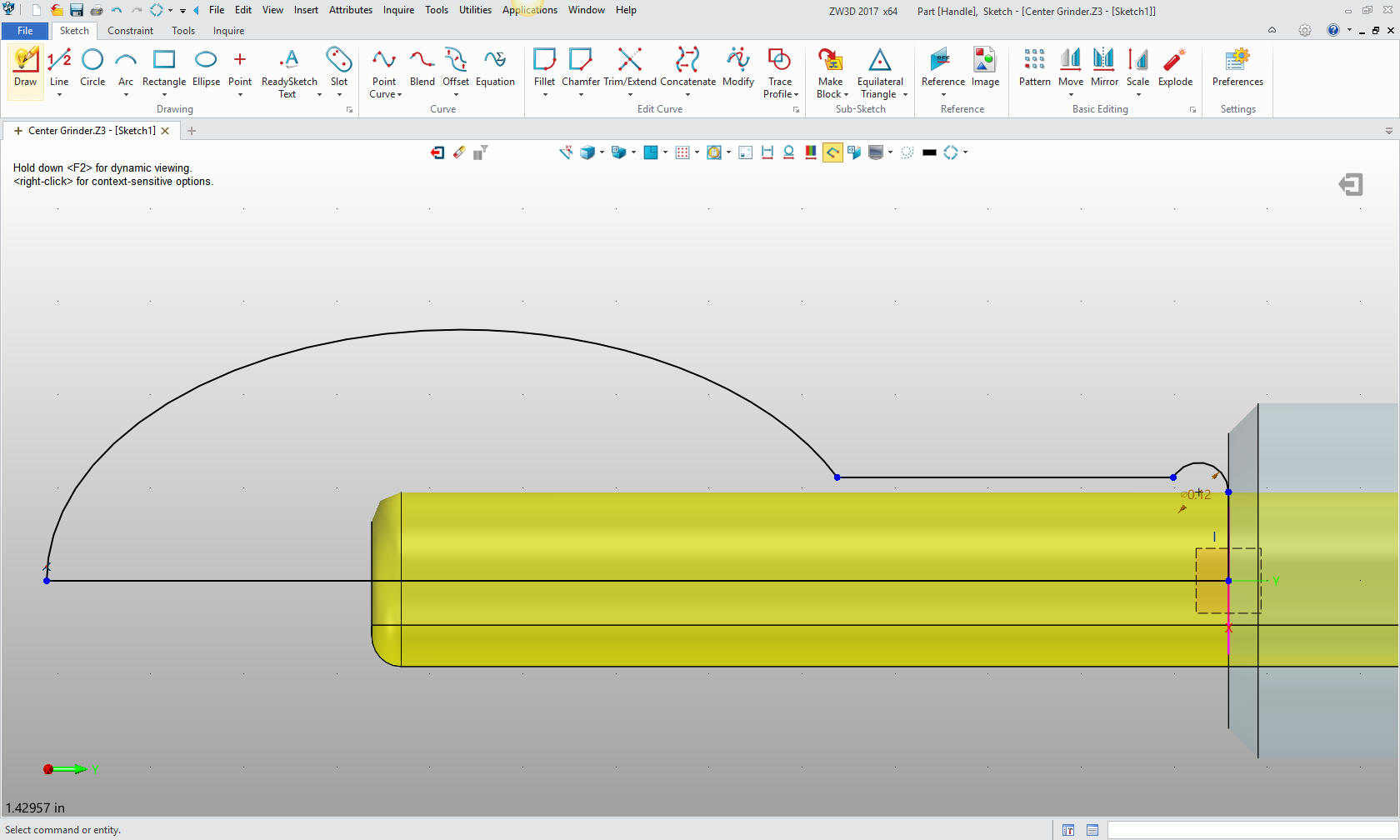
I now
put in a 2.375 fillet and a 1.000 fillet to finish the handle.

We
insert a primitive cylinder and size it and we are done with our
last part.
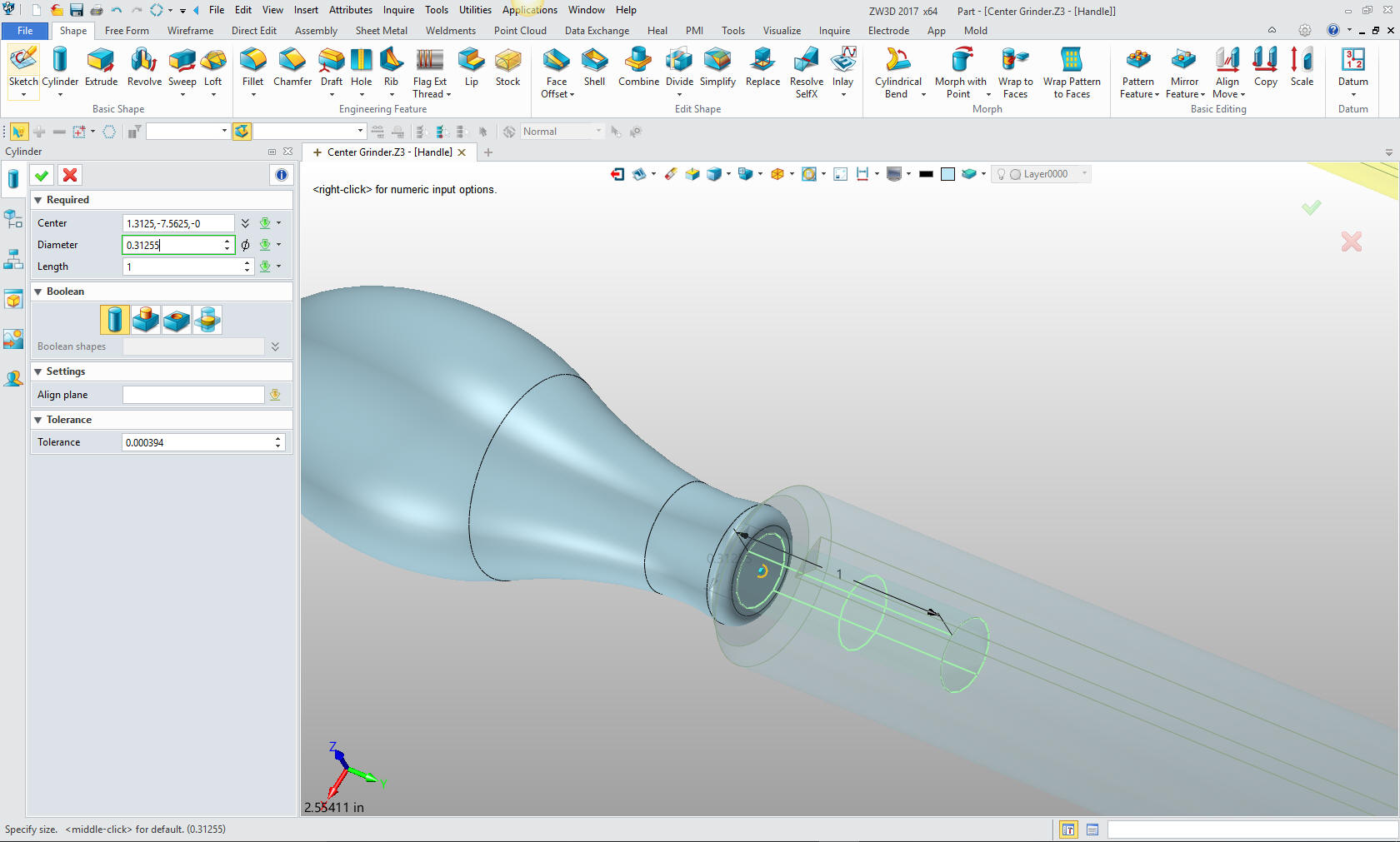
Here
is the assembly to date.

Here
is an exploded view, yes in one file.

Here
are the views defined in the 2D sheet generated from the Center
Grinder assembly. We add the dimensions and we
are completely done with the parts. Please remember, we have done
this all in one file. Think it through!
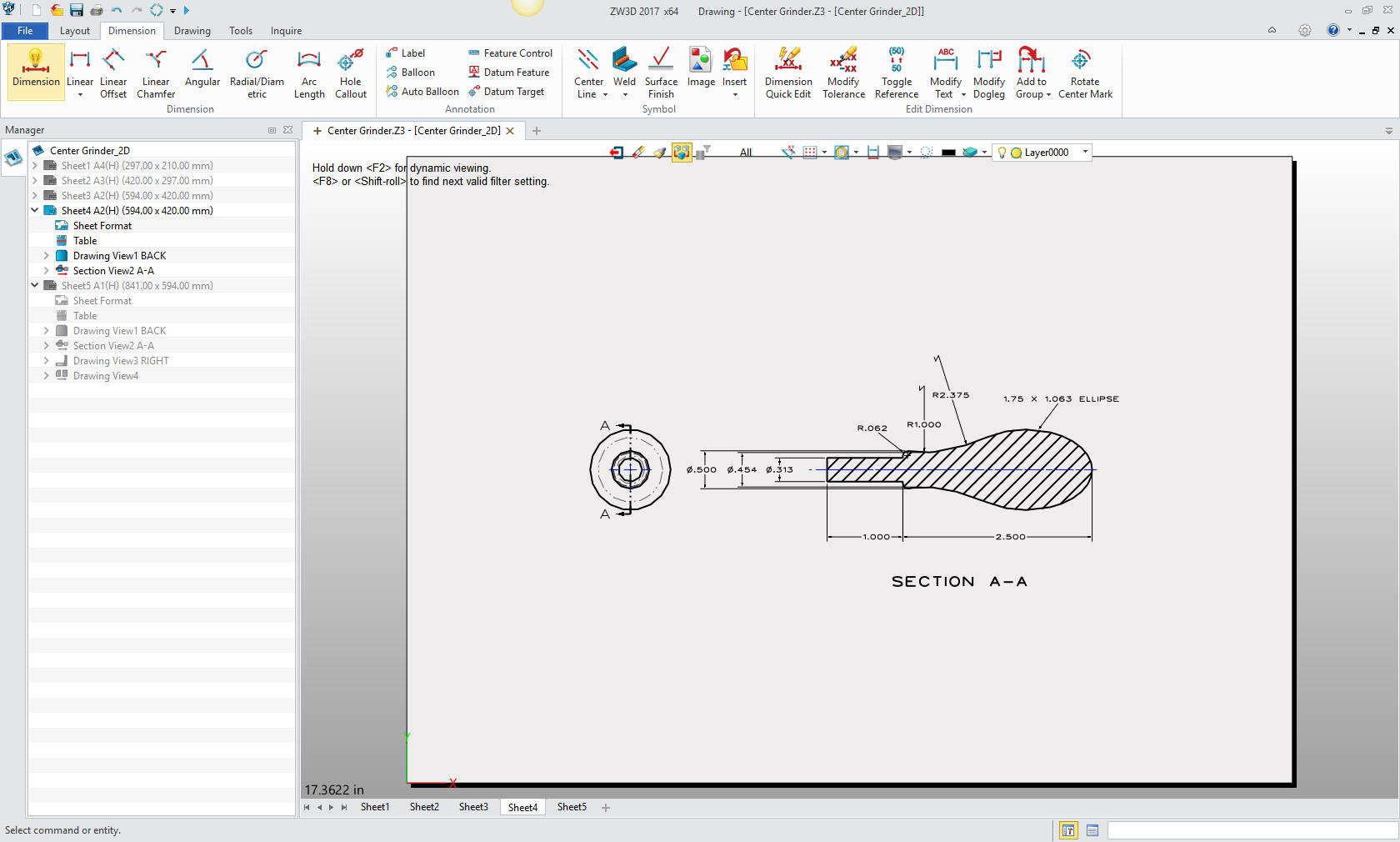
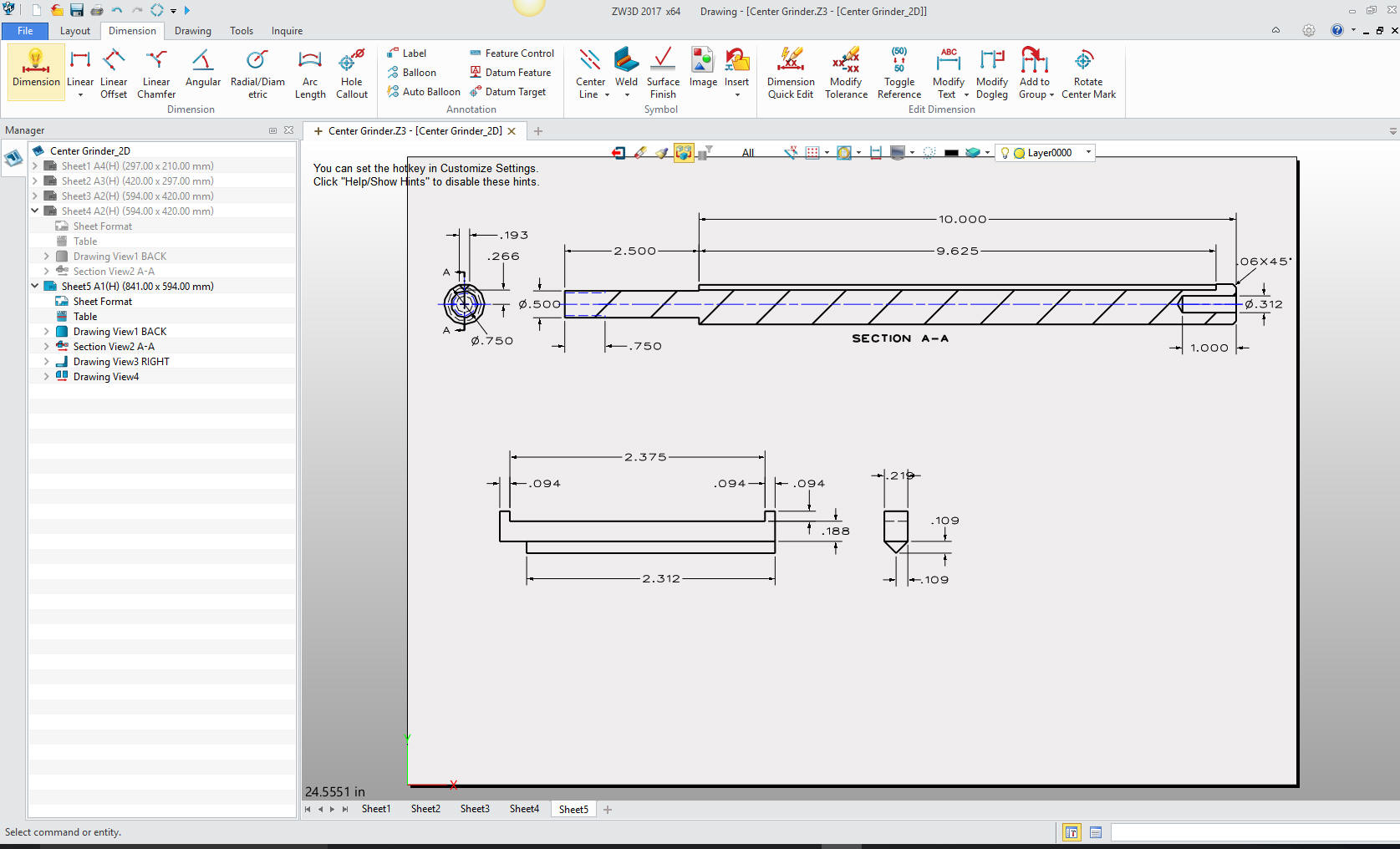
Here
is the original. I did add some dims that were not defined.
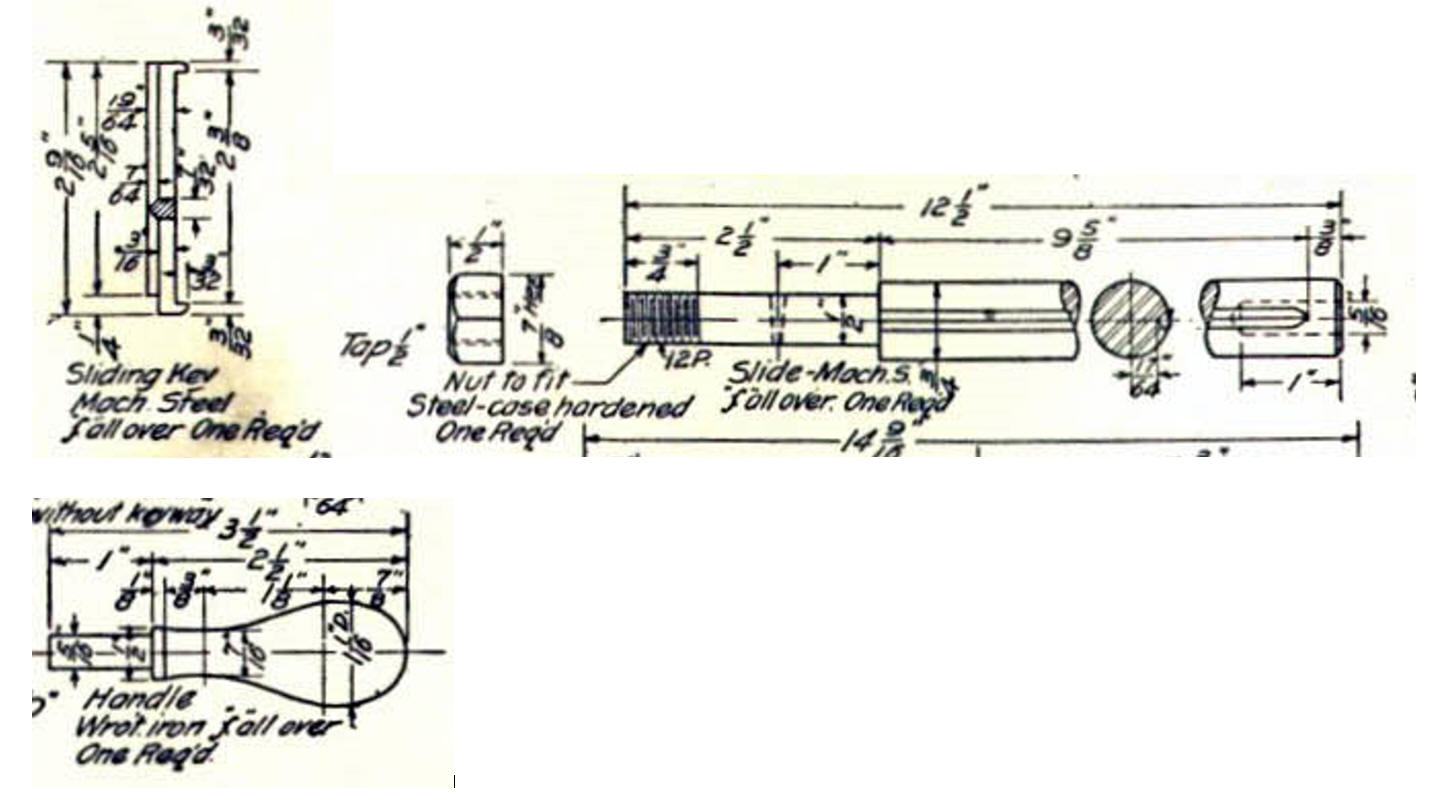
Now for lesson Six:
3D
Modeling Techniques ZW3D Lesson Six
If you would like
to try ZW3D, please download for a 30 day evaluation.
For more information or to download ZW3D
Give me a call if you have any
questions. I can set up a skype or go to meeting to show this part
or answer any of your questions on the operation of IronCAD. It
truly is the very best conceptual 3D CAD system.
TECH-NET Engineering Services!
We sell and
support IronCAD and ZW3D Products and
provide engineering
services throughout the USA and Canada!
Why TECH-NET Sells IronCAD and ZW3D
If you are interested in adding professional
hybrid modeling capabilities or looking for a new solution to
increase your productivity, take some time to download a fully
functional 30 day evaluation and play with these packages. Feel free
to give me a call if you have any questions or would like an on-line
presentation.
| |

